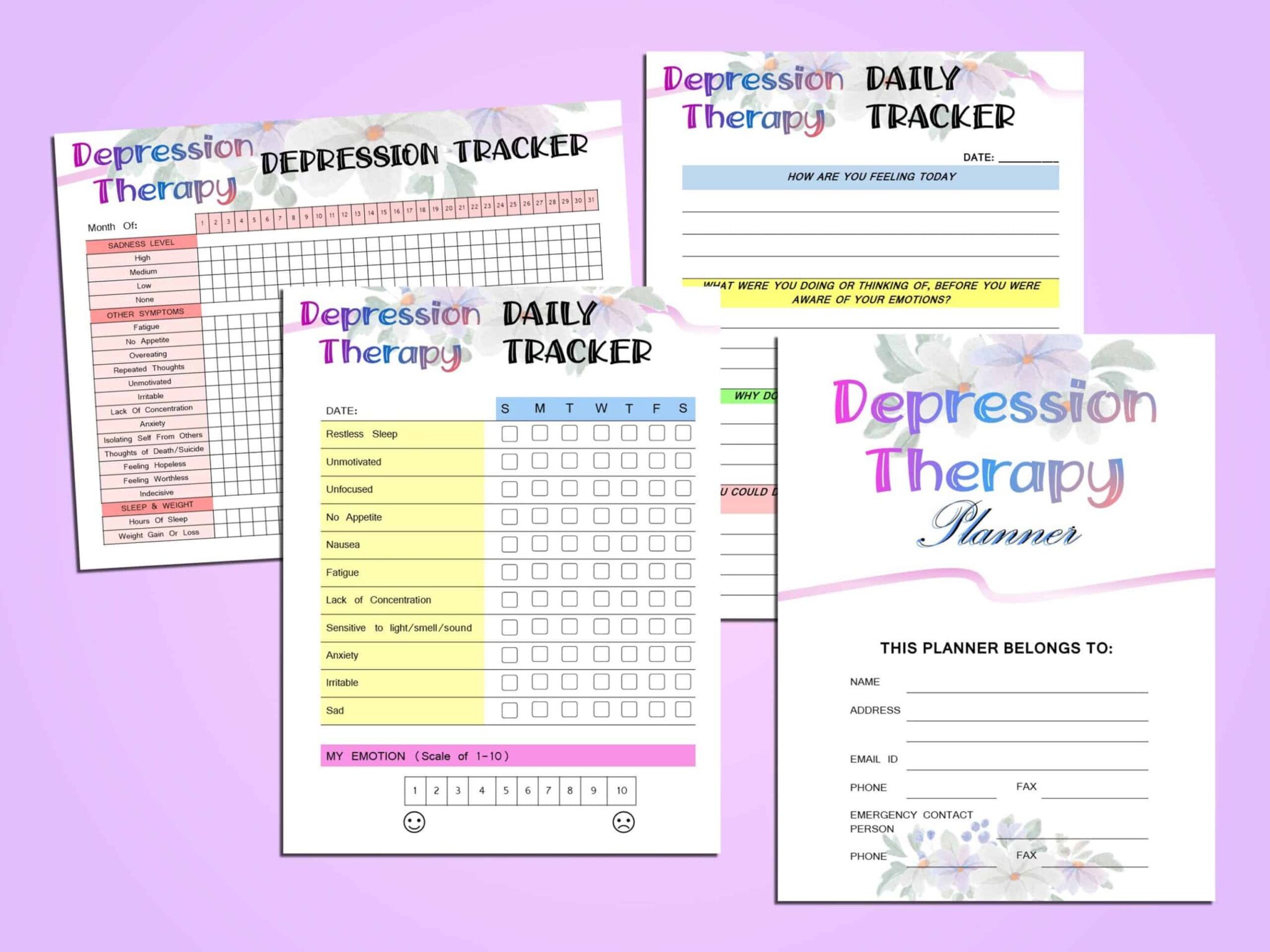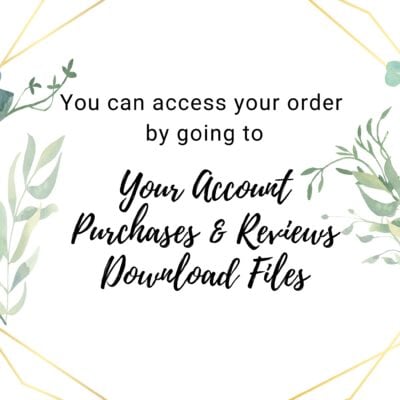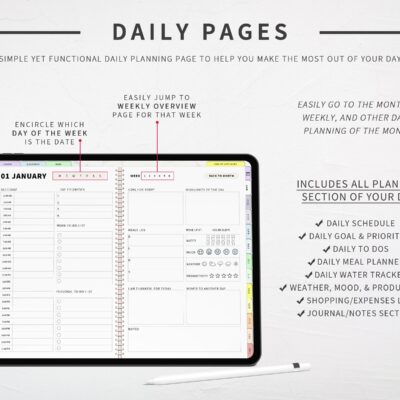Depression Therapy Journal Mood Tracker Anxiety Planner Printable Mental Health Digital Download PTSD Social Classic Happy A4 A5 Letter
$7.99
Description
Depression Therapy Journal Mood Tracker Anxiety Planner Printable Mental Health Digital Download PTSD Social Classic Happy A4 A5 Letter
“It’s so difficult to describe depression to someone who’s never been there, because it’s not sadness. I know sadness. Sadness is to cry and to feel. But it’s that cold absence of feeling—that really hollowed-out feeling.” —J.K. Rowling
“I was so scared to give up depression, fearing that somehow the worst part of me was actually all of me. ” —Elizabeth Wurtzel
The worst part about depression? Hiding it from others, pretending that you are NOT depressed! Maybe that is how people who are depressed, cope with it. Sometimes those of us going through it, don’t even realize its insidiousness. It’s just THERE, eating away at you, depriving you of feeling all the good in the world. I have been through it, twice, and now that I know the symptoms, pray that no one goes through this again!
I created these 35 printable sheets to remind myself that there is more to the world than meets the eye. That “I” have the strength to move beyond what I am feeling, to control those thoughts and free myself of the negative me! Connecting with my soul at a level that inspires me, affirming my positive thoughts, creating a self care routine, manifesting that which is wondrous and exciting and untethered, unshackled and unfettered!
These are easy to follow, printable pages which you can print off on your printer. The following 5 sizes are available for printing:
A4 – 8.3″ X 11.7″
A5 – 5.8’’ x 8.3’’
Letter Size – 8.5’’ x 11’’
Half Letter Size – 8.5″ X 5.5″
and Classic Happy Planner Size – 9.25 X 7″
THIS IS A DIGITAL PRODUCT ONLY. NO PRODUCT WILL BE SHIPPED TO YOU. It is not editable. Please print it out for the best use of this product. I will be sending you a zip file which consists the PDFs of the planner in all 5 sizes mentioned above.
THIS PLANNER IS NOT A SUBSTITUTE FOR DOCTOR VISITS. IF YOU HAVE ANY HEALTH CONCERNS, PLEASE REFER WITH YOUR MEDICAL PRACTITIONER FOR THEIR APPROVAL BEFORE YOU START THE PROCESS!
For more info on how to access your digital purchase, please click here https://help.etsy.com/hc/en-us/articles/115013328108?segment=shopping
You can also access it by logging into your Etsy account, click the “You” tab, click on “Purchases and Reviews”, look for your purchase, click “Download Files”, then click on “Download”.
If you would like to go back to my store, click here https://etsy.me/35w2he9
REFUNDS
Since this is a digital item, I will not be able to refund the purchase. I do not accept exchanges or cancellations. But if you have any questions or issues, please contact me.
COPYRIGHT
These files are for your personal use only. Please do not share or sell them.
HOW TO UNZIP A FILE/FOLDER
For a Windows laptop, save the zip file, then open File Explorer and find the zipped folder. To unzip the entire folder, right-click to select Extract All, and then follow the instructions.
For a Mac, find the built-in Archive Utility app, then follow these steps
Right-click the zipped folder or file you’d like to unzip
Select ‘open with’
Select ‘Archive Utility’
For an iPhone
Open the Files app, then choose a location like On My iPhone or iCloud Drive.
Tap Select, then choose one or more files.
Tap the more button in the lower right.
Tap Compress.
If you selected one file, a ZIP file with the same filename saves to that folder. If you selected multiple files, a ZIP archive named Archive.
For an Android phone
On your Android device, open Files by Google Files Go.
On the bottom, tap Browse Browse.
Navigate to the folder that contains a .zip file you want to unzip.
Select the .zip file.
A pop up appears showing the content of that file.
Tap Extract.
You’re shown a preview of the extracted files. If you want to delete the .zip file after extraction, select the “Delete ZIP file” checkbox.
Tap Done.
The extracted files are saved in the same folders as the original .zip file.
For a Chromebook
To unzip files, you’ll have to copy and paste the desired files to their new location on your Chromebook.
1. Click the zipped file to open it.
2. Select the file (or files using the Shift key) that you’d like to unzip.
3. Right-click and select “Copy” to copy the document or documents, or press Ctrl + C on your keyboard.
4. Right-click again, or use the Ctrl + P on your keyboard, to paste your file in its new folder. A pop-up will appear confirming that the file was successfully pasted.
5. You can also simply click and drag files to another location to extract them from the zipped file. For example, click and drag the file into “Downloads” or another folder in the left-hand menu.
6. Once you’re done, click the eject button next to “Archive.zip” in the left hand menu to complete the process.