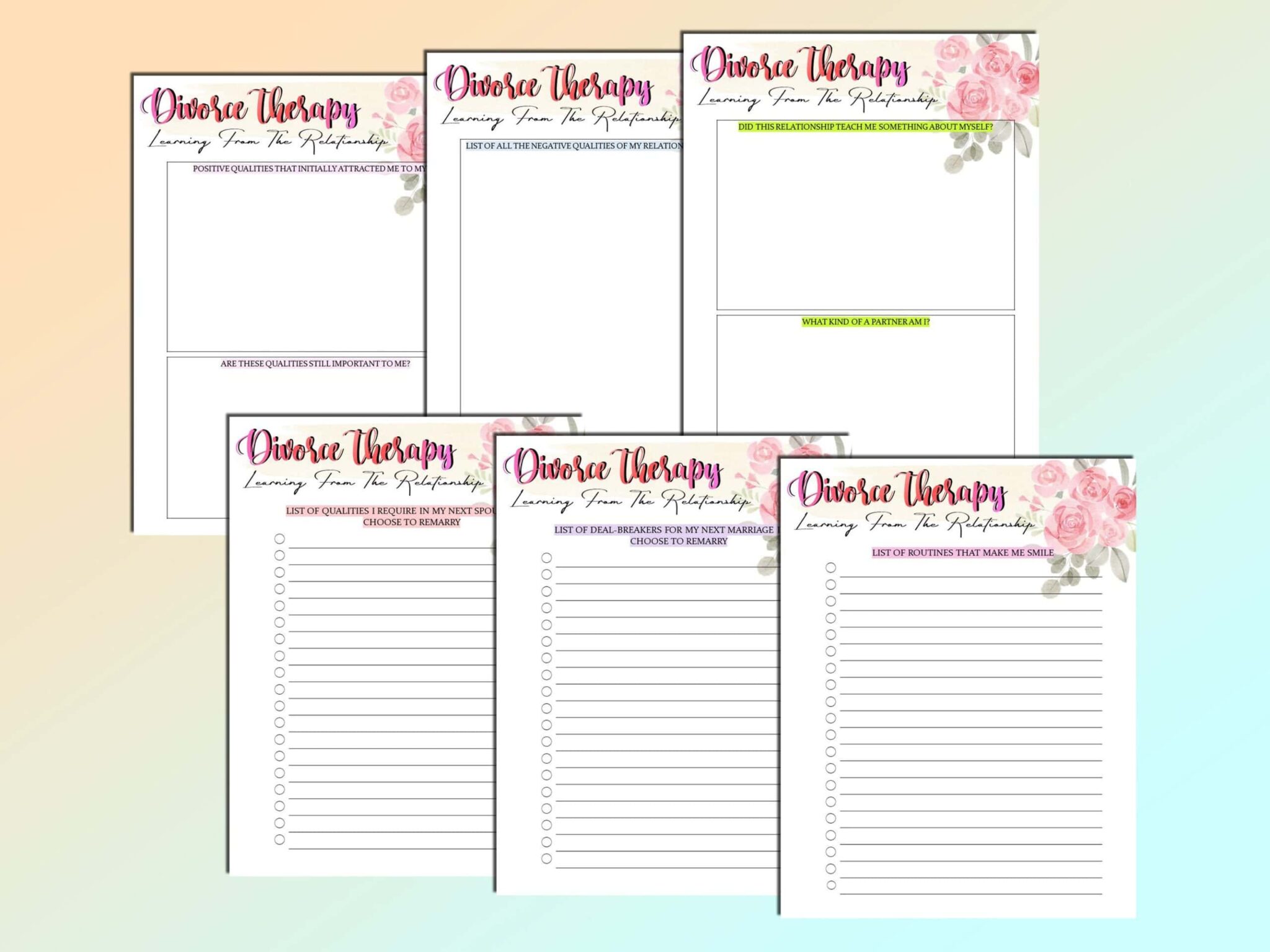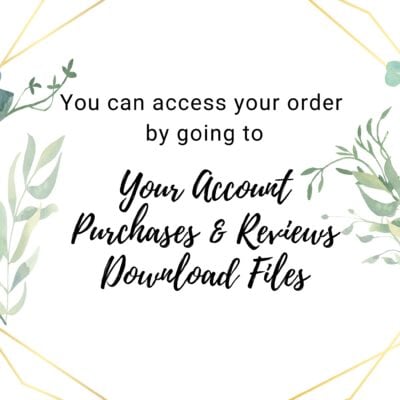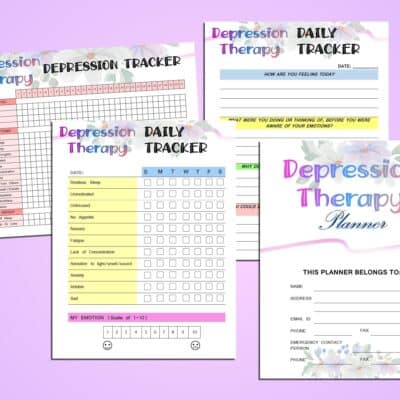Divorce Therapy Journal Anxiety Depression Mood Tracker Planner Printable Mental Health Digital Download Self Care Social Classic Happy
$8.99
Description
Divorce Therapy Journal Anxiety Depression Mood Tracker Planner Printable Mental Health Digital Download Self Care Social Classic Happy
“When two people decide to get a divorce, it isn’t a sign that they ‘don’t understand’ one another, but a sign that they have, at least, begun to.” — Helen Rowland
“It always gets worse before it can get better. But it will get better. Like everything else, and like our past struggles, at some point we win, but before that win, there’s always that loss that spurs us on.” — Dolores Huerta
When something drastically changes in your life, that change can make you feel many emotions. Anger, sadness and loneliness. Fear and confusion are also often the feelings of people changing their lives. Try not to give up hope that you will get through this difficult period. Someone might tell you that everything will be okay. Be willing to accept that it’s true even though things don’t seem okay right now (and for a while).
Don’t be scared. Lots of people, including your friends, are going through the same thing you are — divorce! If you do not know how to handle it, there is always a way with the help of others with similar experiences. This painful experience can lead to personal growth and happiness for your new life.
To discharge a divorce, individuals need plenty of mental and physical support. We used to look clueless about what we didn’t know (at least about divorce). In both cases, we strive to give you an overview of the valuable blueprints you can use to overcome and manage those obstacles with ease.
These are easy to follow, 48 printable pages which you can print off on your printer. The following 5 sizes are available for printing:
A4 – 8.3″ X 11.7″
A5 – 5.8’’ x 8.3’’
Letter Size – 8.5’’ x 11’’
Half Letter Size – 8.5″ X 5.5″
and Classic Happy Planner Size – 9.25 X 7″
THIS IS A DIGITAL PRODUCT ONLY. NO PRODUCT WILL BE SHIPPED TO YOU. It is not editable. Please print it out for the best use of this product. I will be sending you 5 files which consist of the PDFs of the planner in all 5 sizes mentioned above.
For more info on how to access your digital purchase, please click here https://help.etsy.com/hc/en-us/articles/115013328108?segment=shopping
You can also access it by logging into your Etsy account, click the “You” tab, click on “Purchases and Reviews”, look for your purchase, click “Download Files”, then click on “Download”.
If you would like to go back to my store, click here https://etsy.me/35w2he9
REFUNDS
Since this is a digital item, I will not be able to refund the purchase. I do not accept exchanges or cancellations. But if you have any questions or issues, please contact me.
COPYRIGHT
These files are for your personal use only. Please do not share or sell them.
HOW TO UNZIP A FILE/FOLDER
For a Windows laptop, save the zip file, then open File Explorer and find the zipped folder. To unzip the entire folder, right-click to select Extract All, and then follow the instructions.
For a Mac, find the built-in Archive Utility app, then follow these steps
Right-click the zipped folder or file you’d like to unzip
Select ‘open with’
Select ‘Archive Utility’
For an iPhone
Open the Files app, then choose a location like On My iPhone or iCloud Drive.
Tap Select, then choose one or more files.
Tap the more button in the lower right.
Tap Compress.
If you selected one file, a ZIP file with the same filename saves to that folder. If you selected multiple files, a ZIP archive named Archive.
For an Android phone
On your Android device, open Files by Google Files Go.
On the bottom, tap Browse Browse.
Navigate to the folder that contains a .zip file you want to unzip.
Select the .zip file.
A pop up appears showing the content of that file.
Tap Extract.
You’re shown a preview of the extracted files. If you want to delete the .zip file after extraction, select the “Delete ZIP file” checkbox.
Tap Done.
The extracted files are saved in the same folders as the original .zip file.
For a Chromebook
To unzip files, you’ll have to copy and paste the desired files to their new location on your Chromebook.
1. Click the zipped file to open it.
2. Select the file (or files using the Shift key) that you’d like to unzip.
3. Right-click and select “Copy” to copy the document or documents, or press Ctrl + C on your keyboard.
4. Right-click again, or use the Ctrl + P on your keyboard, to paste your file in its new folder. A pop-up will appear confirming that the file was successfully pasted.
5. You can also simply click and drag files to another location to extract them from the zipped file. For example, click and drag the file into “Downloads” or another folder in the left-hand menu.
6. Once you’re done, click the eject button next to “Archive.zip” in the left hand menu to complete the process.