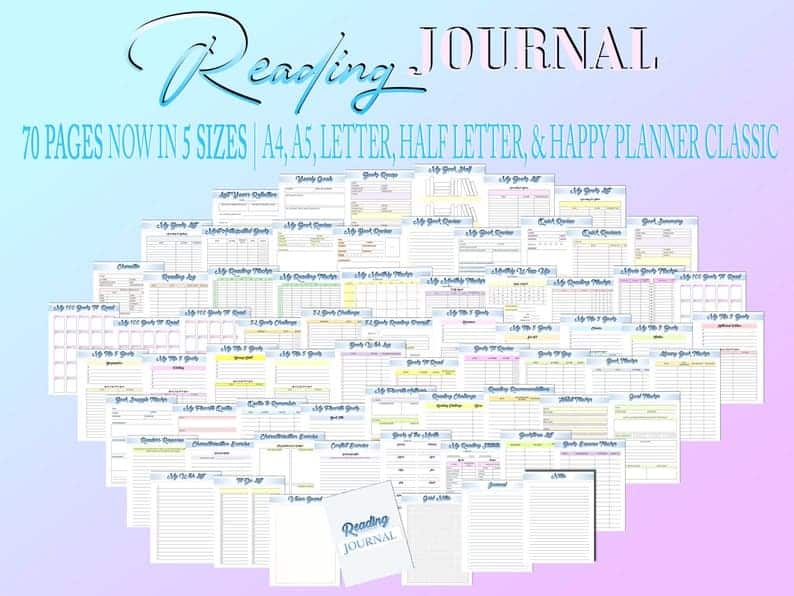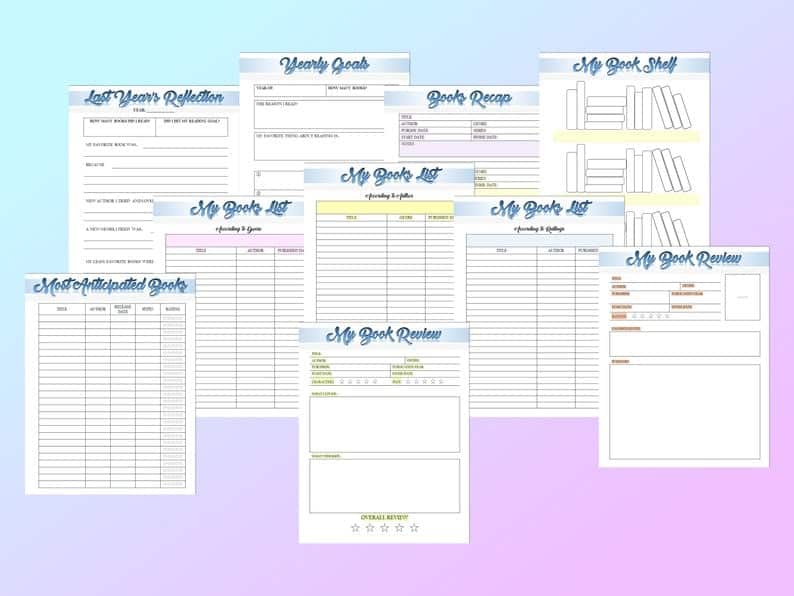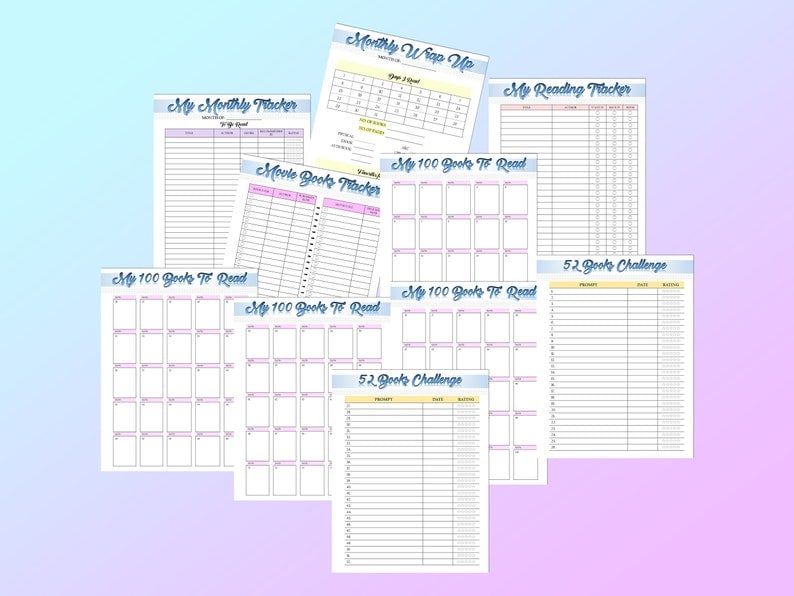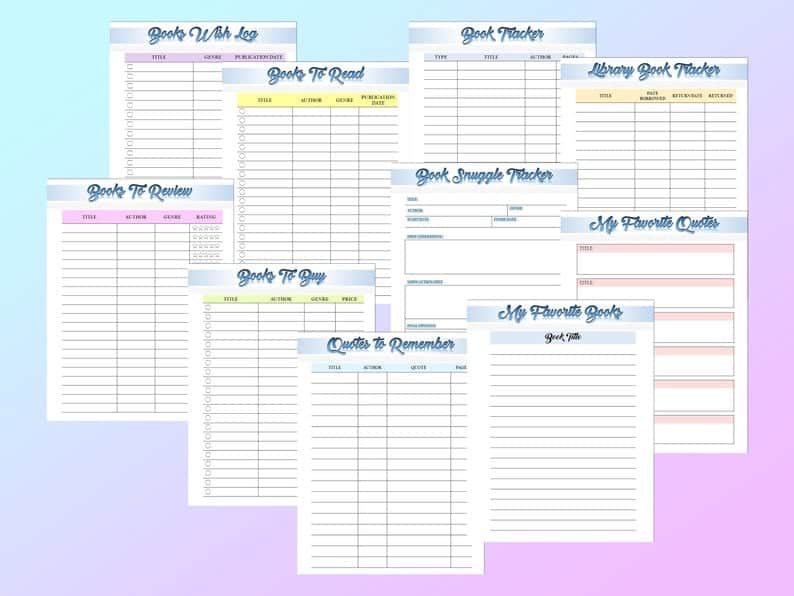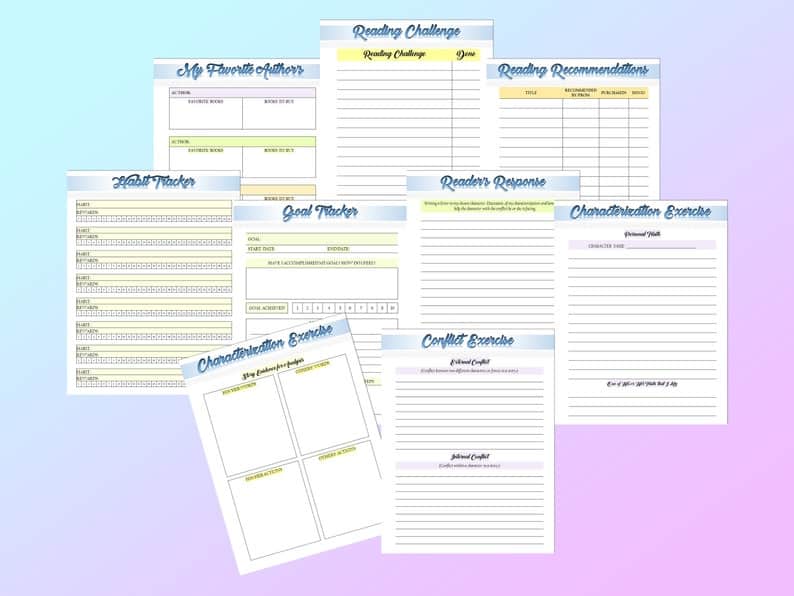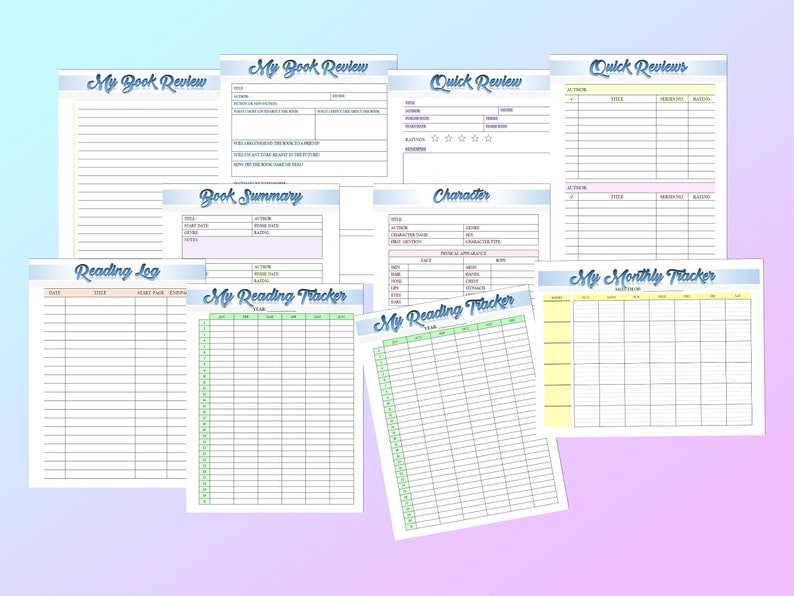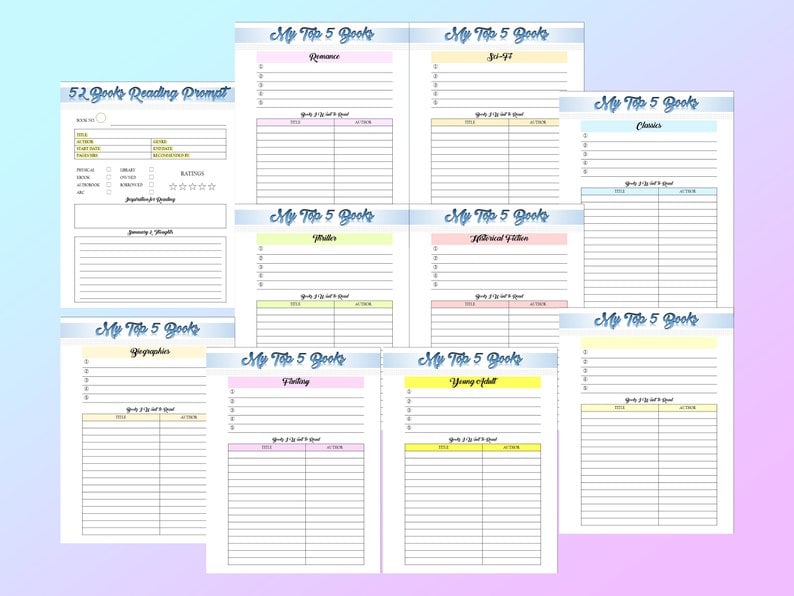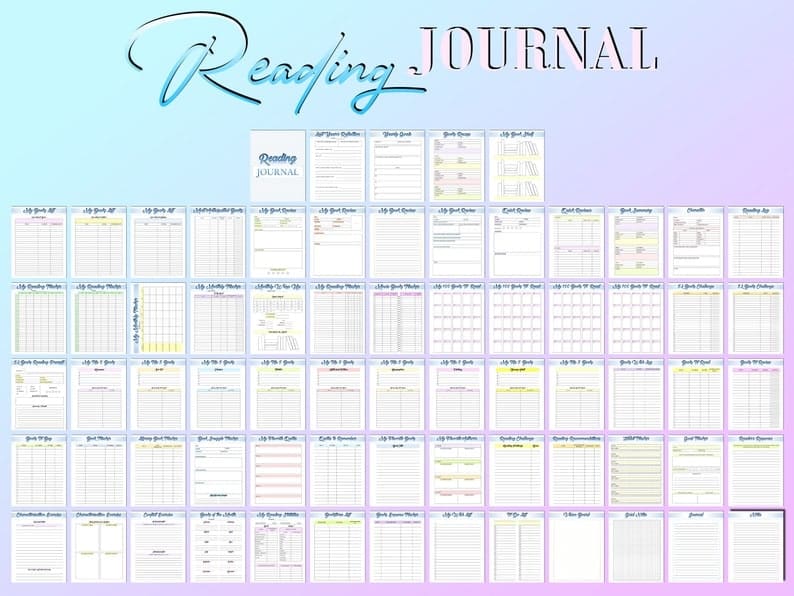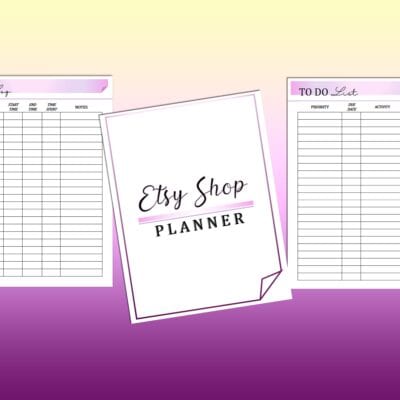Reading Journal Printable Book Lovers Tracker Planner Self Care Journal Digital Download Reading Goal Classic Happy PDF Inserts A4 A5 Letter
$9.99
Description
Reading Journal Printable Book Lovers Tracker Planner Self Care Journal Digital Download Reading Goal Classic Happy PDF Inserts A4 A5 Letter
“One glance at a book and you hear the voice of another person, perhaps someone dead for 1,000 years. To read is to voyage through time.” – Carl Sagan
Ah, the pleasures of reading books! I remember my youth summers, when not going to camps (which my Mom insisted upon), I would be immersed in reading and have finished as many as 5 books a day! I sigh for those days…. Anyway, back to the present, some of our best times are when we are lost in stories, from flung countries to distant planets, from what really happened in History, to thousands of years in the future, our imaginations are our only limits. Book clubs, book lovers, libraries, second hand book stores, Barnes and Nobles (and Borders when it existed) have been some of my favorite places to visit. This digital planner will help you plan and review the books you have read and want to read, give you a greater in depth understanding of the books you have read, keep track of the books, challenge you and narrow down your favorite genres so you grow with your books! 70 pages of your favorite activity did not seem enough to me, but I hope they help you as they have helped me!
These are easy to follow, printable pages which you can print off on your printer. The following 5 sizes are available for printing:
A4 – 8.3″ X 11.7″
A5 – 5.8’’ x 8.3’’
Letter Size – 8.5’’ x 11’’
Half Letter Size – 8.5″ X 5.5″
and Classic Happy Planner Size – 9.25 X 7″
THIS IS A DIGITAL PRODUCT ONLY. NO PRODUCT WILL BE SHIPPED TO YOU. It is not editable. Please print it out for the best use of this product. I will be sending you the zip files of the PDFs of the planner in all 5 sizes mentioned above.
For more info on how to access your digital purchase, please click here https://help.etsy.com/hc/en-us/articles/115013328108?segment=shopping
You can also access it by logging into your Etsy account, click the “You” tab, click on “Purchases and Reviews”, look for your purchase, click “Download Files”, then click on “Download”.
If you would like to go back to my store, click here https://etsy.me/35w2he9
REFUNDS
Since this is a digital item, I will not be able to refund the purchase. I do not accept exchanges or cancellations. But if you have any questions or issues, please contact me.
COPYRIGHT
These files are for your personal use only. Please do not share or sell them.
HOW TO UNZIP A FILE/FOLDER
For a Windows laptop, save the zip file, then open File Explorer and find the zipped folder. To unzip the entire folder, right-click to select Extract All, and then follow the instructions.
For a Mac, find the built-in Archive Utility app, then follow these steps
Right-click the zipped folder or file you’d like to unzip
Select ‘open with’
Select ‘Archive Utility’
For an iPhone
Open the Files app, then choose a location like On My iPhone or iCloud Drive.
Tap Select, then choose one or more files.
Tap the more button in the lower right.
Tap Compress.
If you selected one file, a ZIP file with the same filename saves to that folder. If you selected multiple files, a ZIP archive named Archive.
For an Android phone
On your Android device, open Files by Google Files Go.
On the bottom, tap Browse Browse.
Navigate to the folder that contains a .zip file you want to unzip.
Select the .zip file.
A pop up appears showing the content of that file.
Tap Extract.
You’re shown a preview of the extracted files. If you want to delete the .zip file after extraction, select the “Delete ZIP file” checkbox.
Tap Done.
The extracted files are saved in the same folders as the original .zip file.
For a Chromebook
To unzip files, you’ll have to copy and paste the desired files to their new location on your Chromebook.
1. Click the zipped file to open it.
2. Select the file (or files using the Shift key) that you’d like to unzip.
3. Right-click and select “Copy” to copy the document or documents, or press Ctrl + C on your keyboard.
4. Right-click again, or use the Ctrl + P on your keyboard, to paste your file in its new folder. A pop-up will appear confirming that the file was successfully pasted.
5. You can also simply click and drag files to another location to extract them from the zipped file. For example, click and drag the file into “Downloads” or another folder in the left-hand menu.
6. Once you’re done, click the eject button next to “Archive.zip” in the left hand menu to complete the process.