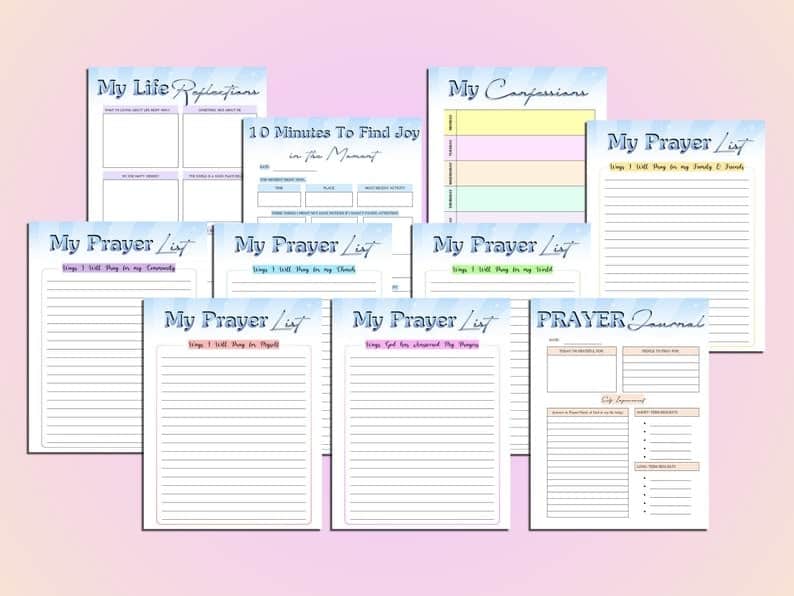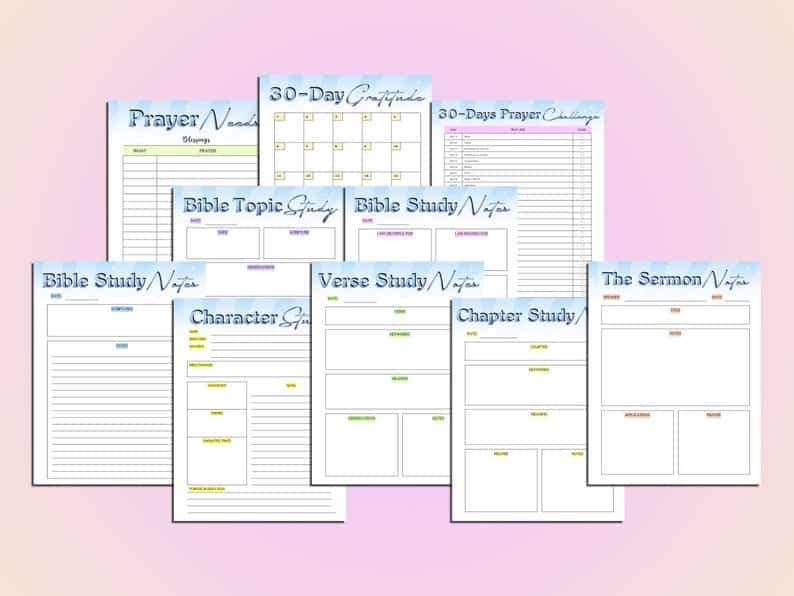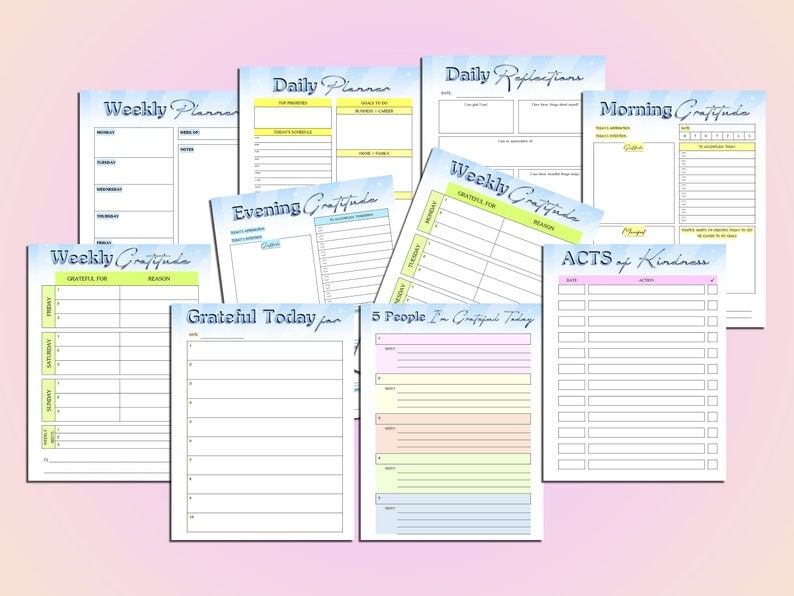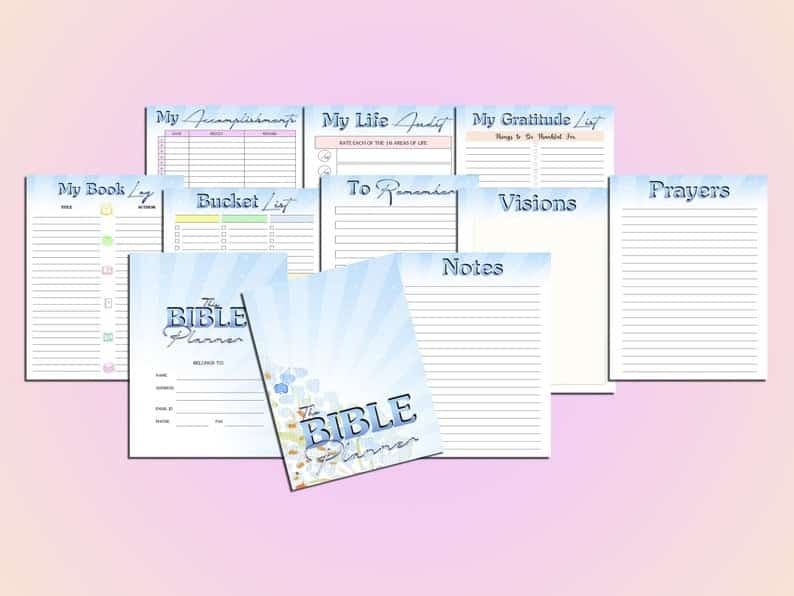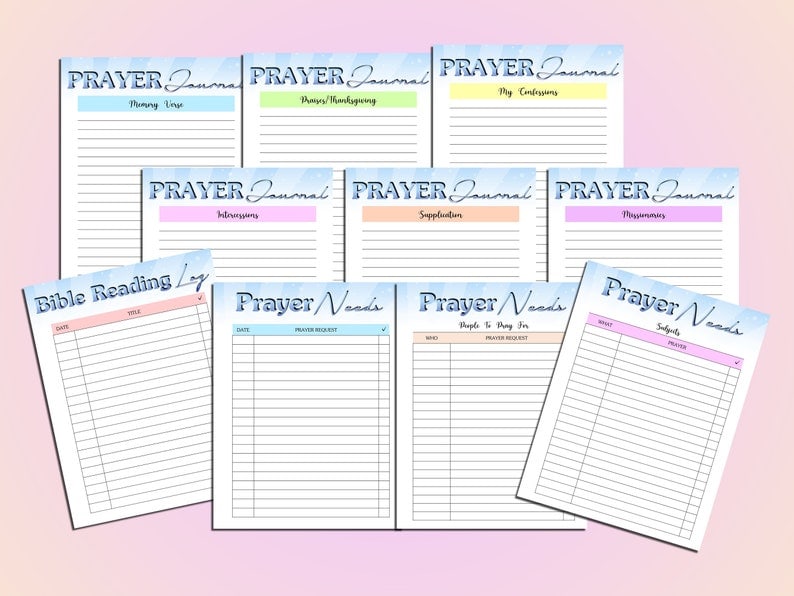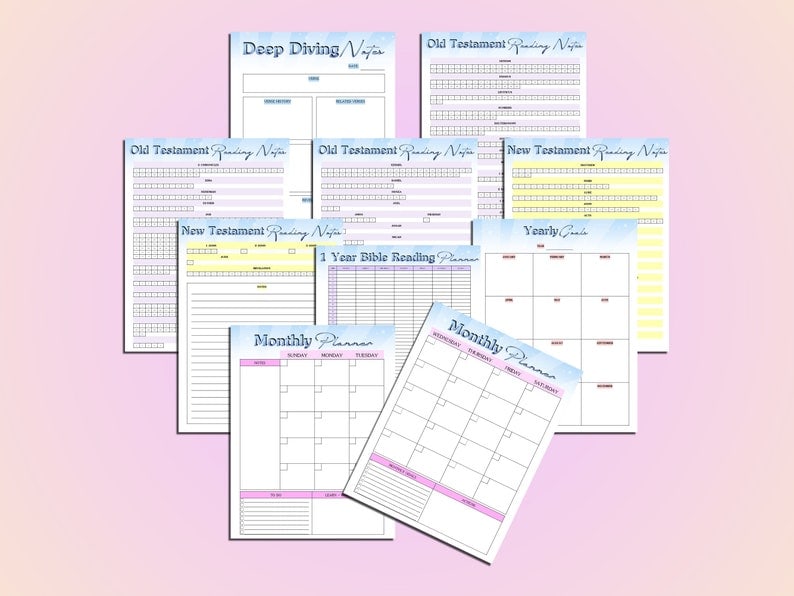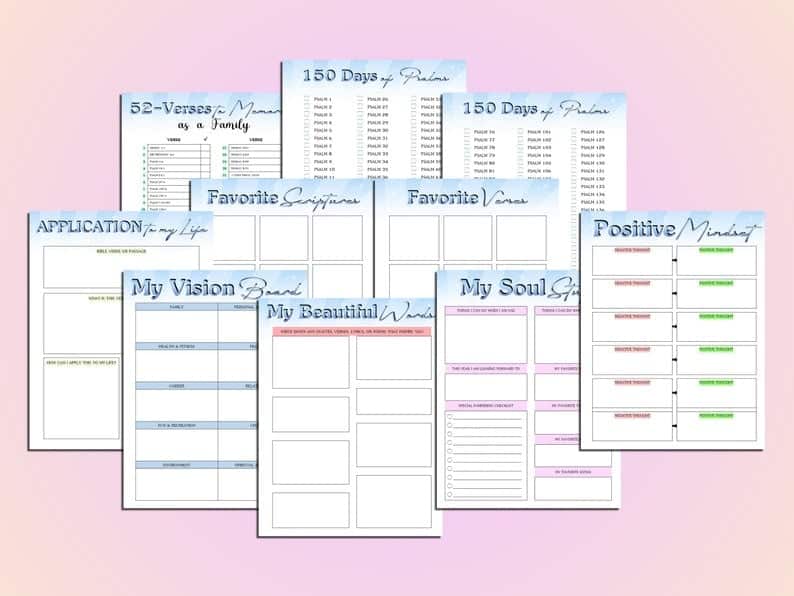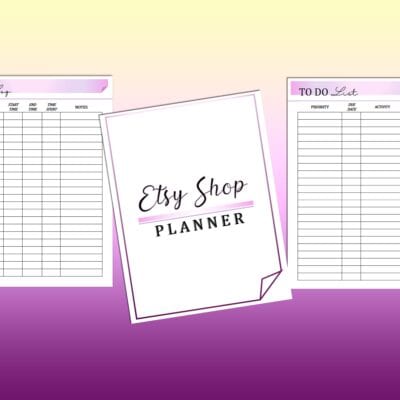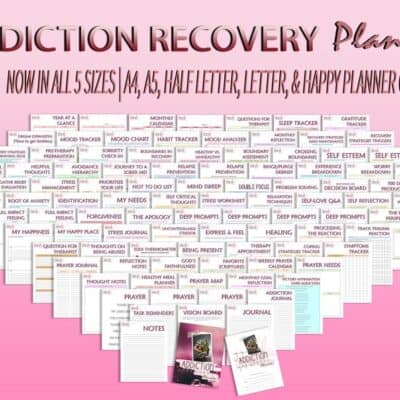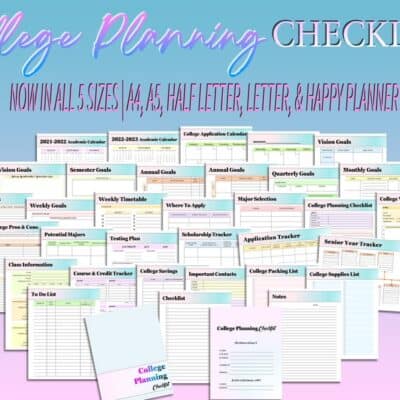Bible Journaling Printable Bible Planner Prayer Sermons Scriptures Devotional Verses Digital Download Classic Happy PDF Inserts A4 A5 Letter
$8.99
Description
Bible Journaling Printable Bible Planner Prayer Sermons Scriptures Devotional Verses Digital Download Classic Happy PDF Inserts A4 A5 Letter
“Whether we are reading the Bible for the first time or standing in a field in Israel next to a historian and an archaeologist and a scholar, the Bible meets us where we are. That is what truth does.” These 71 pages help us with our Confessions, our Prayers, Bible topics to study, a 30 day Gratitude challenge, Bible Character and Verse Sermons and study, Old Testament and New Testament Reading Notes, our Yearly Goals etc.
These are easy to follow, printable pages which you can print off on your printer. The following 5 sizes are available for printing:
A4 – 8.3″ X 11.7″
A5 – 5.8’’ x 8.3’’
Letter Size – 8.5’’ x 11’’
Half Letter Size – 8.5″ X 5.5″
and Classic Happy Planner Size – 9.25 X 7″
THIS IS A DIGITAL PRODUCT ONLY. NO PRODUCT WILL BE SHIPPED TO YOU. It is not editable. Please print it out for the best use of this product. I will be sending you the zip files of the PDFs of the planner in all 5 sizes mentioned above.
For more info on how to access your digital purchase, please click here https://help.etsy.com/hc/en-us/articles/115013328108?segment=shopping
You can also access it by logging into your Etsy account, click the “You” tab, click on “Purchases and Reviews”, look for your purchase, click “Download Files”, then click on “Download”.
If you would like to go back to my store, click here https://etsy.me/35w2he9
REFUNDS
Since this is a digital item, I will not be able to refund the purchase. I do not accept exchanges or cancellations. But if you have any questions or issues, please contact me.
COPYRIGHT
These files are for your personal use only. Please do not share or sell them.
HOW TO UNZIP A FILE/FOLDER
For a Windows laptop, save the zip file, then open File Explorer and find the zipped folder. To unzip the entire folder, right-click to select Extract All, and then follow the instructions.
For a Mac, find the built-in Archive Utility app, then follow these steps
Right-click the zipped folder or file you’d like to unzip
Select ‘open with’
Select ‘Archive Utility’
For an iPhone
Open the Files app, then choose a location like On My iPhone or iCloud Drive.
Tap Select, then choose one or more files.
Tap the more button in the lower right.
Tap Compress.
If you selected one file, a ZIP file with the same filename saves to that folder. If you selected multiple files, a ZIP archive named Archive.
For an Android phone
On your Android device, open Files by Google Files Go.
On the bottom, tap Browse Browse.
Navigate to the folder that contains a .zip file you want to unzip.
Select the .zip file.
A pop up appears showing the content of that file.
Tap Extract.
You’re shown a preview of the extracted files. If you want to delete the .zip file after extraction, select the “Delete ZIP file” checkbox.
Tap Done.
The extracted files are saved in the same folders as the original .zip file.
For a Chromebook
To unzip files, you’ll have to copy and paste the desired files to their new location on your Chromebook.
1. Click the zipped file to open it.
2. Select the file (or files using the Shift key) that you’d like to unzip.
3. Right-click and select “Copy” to copy the document or documents, or press Ctrl + C on your keyboard.
4. Right-click again, or use the Ctrl + P on your keyboard, to paste your file in its new folder. A pop-up will appear confirming that the file was successfully pasted.
5. You can also simply click and drag files to another location to extract them from the zipped file. For example, click and drag the file into “Downloads” or another folder in the left-hand menu.
6. Once you’re done, click the eject button next to “Archive.zip” in the left hand menu to complete the process.